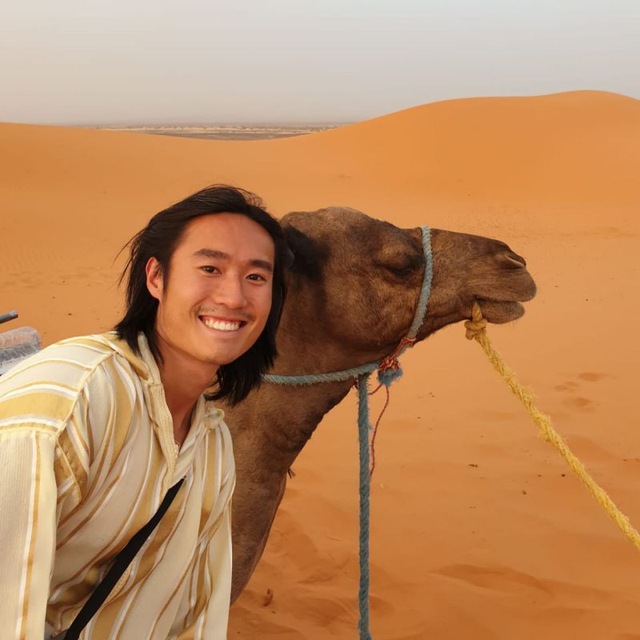Planning your first trip
Last updated on June 27th 2024
On the Homepage of Holicay, you will see a search widget that allows you to add cities that you want to visit. This is the beginning of your Holicay journey where you can plan a trip completely from scratch and also 100% free across all the locations you want to visit.
Search widget
You can add up to 7 cities (for now) when you create a plan. If you didn't add all cities you want to visit at the Home Page, fret not because you can always add it in later on in the next page via the edit button seen below.
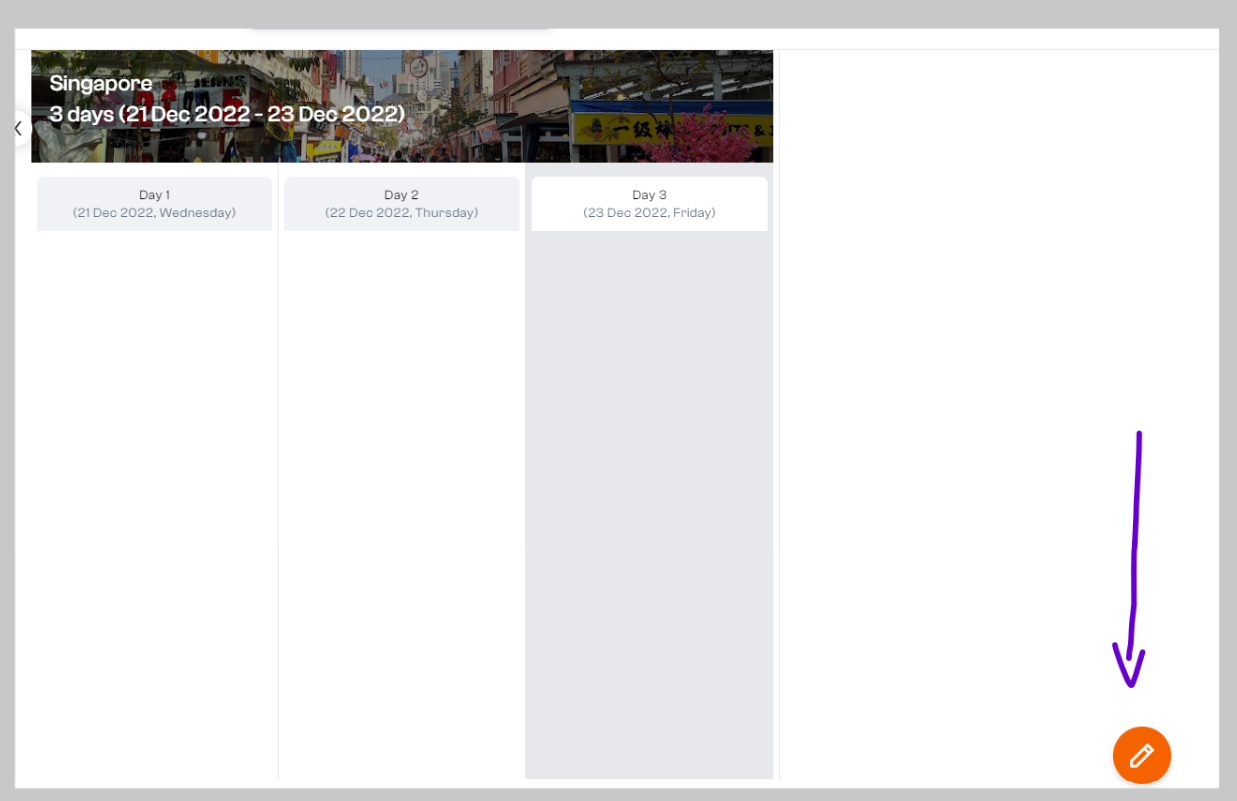
Planner View
This is your itinerary canvas and is also where you can add things to do or see, places to stay and even your own custom activities e.g. take a selfie with the Merlion.
Overview, Map & Calendar tabs
No trip can be planned without a Map and a schedule without a Calendar, now you have both views in one place which are synced. You use the Map to visualise the distances between the things you want to do and the Calendar to indicate how long you might want to spend in each area. The Overview lets you very easily re-order the things you want to do across days via a fun drag & drop interaction.

Popular itineraries
Lacking inspiration on where to go or what to do in the place you want to visit? Why not take some ideas from others who've been there before? You can see how others have planned their trips on Holicay and import their templates into your very own canvas.
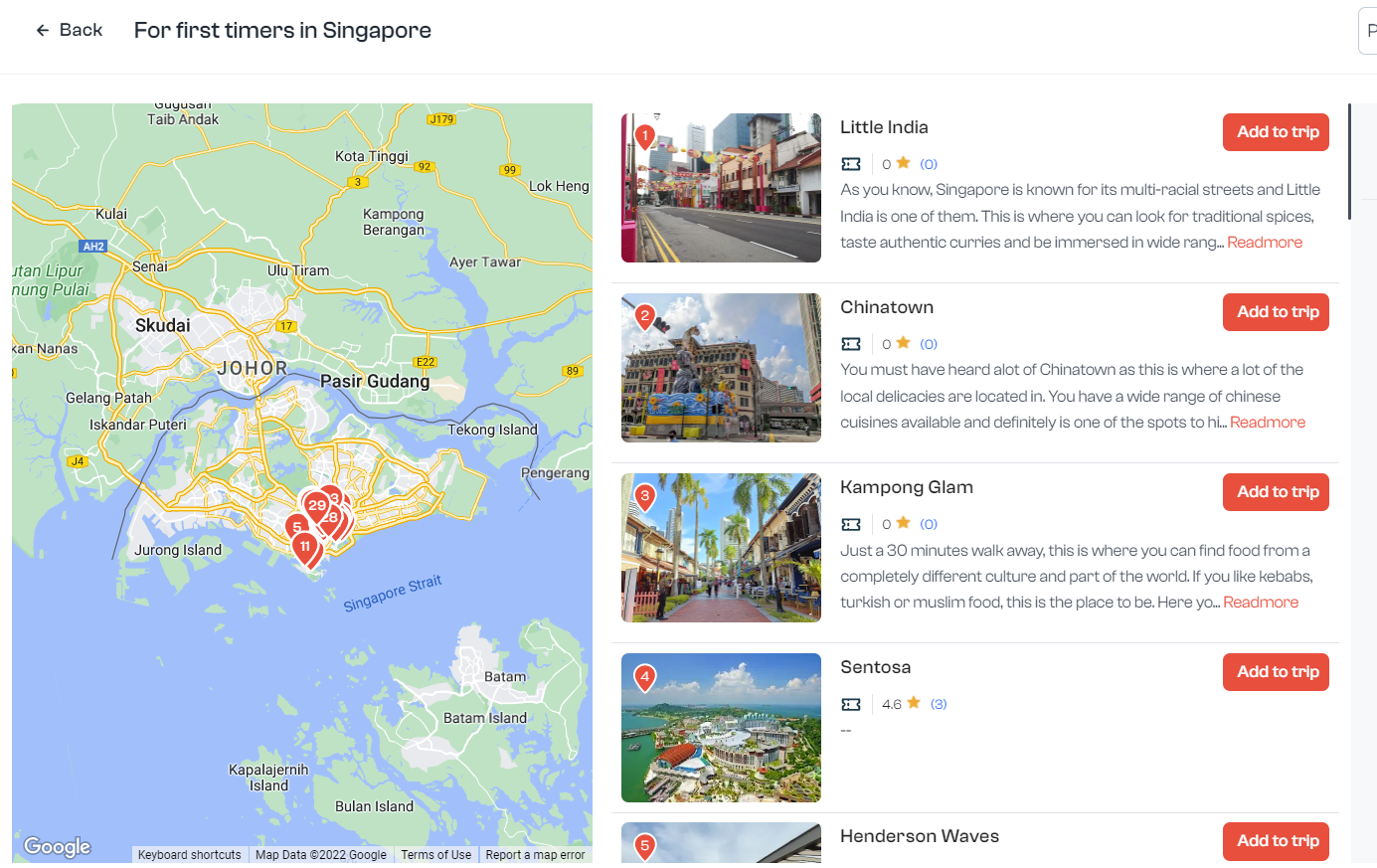
FINISH
Probably the most important function here as it'll give you access to “Save” your plan to continue next time and also share with friends and family going on the trip. This is also where you can “Ask For Quote” or AFQ and get expert help to predict and get prices on how much that plan of yours is going to cost you, hopefully not an arm or leg. Another great feature on our platform is the ability to Publish your plans to share with the world because sharing is caring plus its just a click away. Learn more about how you can monetise your itineraries here.
Sharing & Comments
This is where you can discuss your plans with the people you choose to collaborate with on the same canvas. Similar to any online collaboration tool, all you have to do is to click on the share icon and invite your friends to your canvas via email. You can of course define the permissions you share which are “Edit, Comment or View”.